Your Ultimate Choice for Computer, Internet, Blogging, SEO & PC Troubleshooting Tips!
Monday, 4 August 2014
Get System Information by Simple CMD Command: Systeminfo !!
Labels:
Hardware
Subscribe to:
Post Comments (Atom)

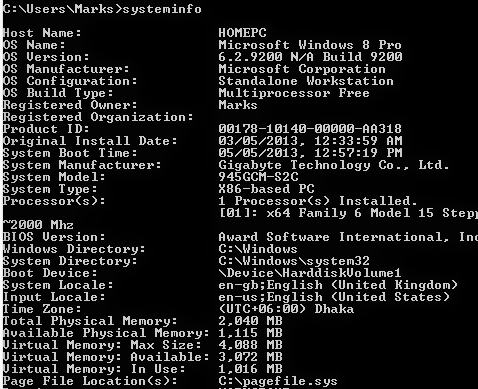
No comments:
Post a Comment