Your Ultimate Choice for Computer, Internet, Blogging, SEO & PC Troubleshooting Tips!
Monday, 4 August 2014
Create New Volumes without Partition !!
Understanding the Parts of a Keyboard
Most of the computer users are confused about the parts of the keyboard. Sometimes users can't distinguish among the different parts. However you can operate your PC without understanding the parts of a keyboard.
Graphical user interface lets you operate computer using mouse. Most of the commands are now performed by mouse. And the advent of touch screen could be the reason of the departure of keyboard! But real PC users can't leave it. I'm capable of typing up to 70 words per minute in normal keyboard. But in touchscreen, I simply hate typing. :(
Anyway, today I'm gonna discuss about the parts of a keyboard. I was searching information to write this post for few weeks. And I've been able to collect sufficient information. And now I am sharing with you.
Don't be confused! I'm not talking about mini keyboard. Here my concern is normal keyboard.
Look at the image below:
The parts of a keyboard are clearly outlined here. Each part has seprate color. So you will have no problem to identify the 05 basic parts of your keyboard. Indicator lights are also shown as a part.
- Typing/ Alphanumeric Keys: It consists of letters (Q to Z), numbers (1 to 0), symbols (<, >, #, @, *, &, $ etc.) and punctuations (?, :, ;, !, etc.). These keys are normally used for typing. But sometimes typing keys are used to give command if these are used with control keys.
- Control Keys: These keys are used to perform different actions. And can be used alone or in combination with the other keys. Commonly used control keys are Ctrl, Windows Logo Key, Alt, Esc etc.
- Function Keys: Function keys are located at the top. Yeah I'm talking about F1, F2, . . . . F12. These kes are used to perform specific tasks. The function of these keys vary from program to program. While booting for an Intel Main Board, pressing F1 will take you to the BIOS settings. And in most of the Windows Programs, F1 will take you to the help dialogue window. F2 will let you rename a folder.
- Navigation Keys: Sometimes these keys are called cursor movement keys too. These keys enable you to navigate through documents or webpages. These include arrow keys, Home, End, Page Up, Page Down, Delete and Insert.
- Numeric Keypad: This part is great while entering numbers somehwere. These keys enable you to type digits quickly. These include 0 to 9 with +, -, Enter, Numlock etc. Mini Keyboards don't have this pad.
- Indicator Lights: There are three indicators. One is for Num Lock, another is for Caps Lock and the other is for Scroll Lock.
Print Screen Button Tips!
Earlier Print Screen button was used to print the current screen directly. But now, if you hit on the Print Screen button, the image of your entire screen will be copied to clipboard.
- Press Print Screen > Paste it in MS Word, Pain or Photoshop > You will get the image of whole screen there.
- Press Alt+Print Screen > Paste it into another program > You will just get the image of your active window.
- Press Windows Logo Key + Print Screen > Your screen will blink for a second > You will get the image of your entire screen in your picture folder.
Saturday, 2 August 2014
Free PDF to Word Converter !!

Hello Guys! It's been a long time since I wrote about any software. Today I've come with a great tool for you. With this tool, you can easily convert your PDF Document into editable Word Document! And certainly you get this for free!
Look at the screenshot below:

Instruction:
After installing the software you will get desktop icon. Double click on it to run the software. Then you will get the screen like the image above. Then complete your task as below:
- Choose the source file (PDF) from the left box.
- Select the destination folder from the right box.
- Limit the number of pages from General Options. It could be All Pages or specific range of pages (suppose 1 to 10).
- Unmark the options (Retains Shapes and Uses Text Box) to avoid unnecessary boxes in the converted document.
- You can choose either Times New Roman or Arial as the conversion font. Later you can change it while editing.
- As Doc Reader, you can choose either Word Pad or MS Word as your necessity.
- When you're ready to go, simply hit on the Convert button and wait for a few moments.
Advantages:
- Absolutely Free - No Serial Key Needed !!!
- Small in Size - Less than 2 MB
- Fast, Safe and Simple User Interface - No boring options, No Ads
Download Free PDF to Word Converter
Windows 8.1 KMS Activator !!!

Visitors of Allin1stuff4pc were demanding Windows 8.1 activator for few weeks. As it's just been released recently, I couldn't manage it. Finally I've got it from +Hardyansh Sharma. Thanks Kunal for sharing this with me. Kunal informed me that he has successfully activated his Windows with this one. And I've also tested this with my preview version.
This KMS is capable of activating:
- Windows 8 and 8.1
- Office 2010 and 2013
* Since I don't have all versions of Office and Windows, I can't test this activator. But I think this will work for you.
Now I'm gonna share this with you. Follow the instruction below:
- Download the zipped file - It's only 320 KB Only!
- Unzip the file. (You can read the instruction file)
- Run the KMS 8.1 as Administrator.
- Look at the KMS Screenshot below.
- There are mainly three options: 1. Windows 2. Office 3. Both
- Press either 1, 2 or 3 as your need and hit Enter.
- When you press the key, suppose 1, operation will start. Let this work.
- While running this for the first time, you might be supposed to allow something.
- After successfully installing the KMS on your system, you will get the confirmation message.
- Close the window and check your activation status from System Properties. (Press Start + Pause to open System Properties)

Hope you will be able to activate your Office and Windows. When I tried this activator, my net connection was active. But you can keep your net disconnected while running this operation. If you face any problem, never hesitate to contact me. And don't forget to let me know by comments. Also share this with your friends if it works for you.
This Activator may not Work in the following Cases:
- This activator may not work properly if you upgraded from Windows 7 or 8. In that case, you have to re-install your Windows from installation DVD.
- Any third party anti virus may block this activtor. Please remove third party anti virus (if installed) before trying this activator.
- This activator may fail to activate your system if you receive updates from Windows Automatic Update!
If eveything is okay and still this doesn't work, then use the latest KMS for activating Office and Windows.
Latest KMS 9.1.3 for Windows & Office
Please mention your Windows Version while commenting. Waiting for your feedback . . .
IcoFX Portable Free Download !!

IcoFx is a professional icon and cursor editing tool - an all in one solution for icon creation, extraction and editing. This is a small but smart tool. Numerous features has been added to this software. But all these features are not my concern. I'm just gonna show how to convert image into icon using this tool.
Before I start, could you please remember or at least have a look at the following posts?
About two years ago, I published this post. It's a very cool trick. Most of the users were able to apply this to their flash drives. But some of them couldn't. Because they failed to create a proper icon of their desired images. Then I wrote another post.
It's an online tool. It's quite handy. But sometimes you may need to work offline where no connection is available. And it doesn't have much customization capacity. That's why I'm writing about IcoFX Portable.
System Requirements
It's compatible with any running version of Windows with no special requirement. But you should be skilled enough to operate this tool. It's interface is little bit confusing I think!
Let's start by downloading the file (It's free of stupid Ads!).
IcoFX Portable (Free Download)
It's a zipped file. After downloading the file your should unzip it first. Then install IcoFx Portable for one time. Choose a proper location to install. It shouldn't be the drive C:\, I mean the booting drive. Choose a different disk other than your Windows installation directory.
Now go to the folder where you've installed the software. Find IcoFX Portable. You can create a shortcut either on Desktop, Taskbar or Start menu to ensure easy access to this soft.
Let's convert image into icon. Run IcoFX Portable. Go to the File menu and hit on the Import Image (Press Ctrl+M). Now find and select an image from your hard drive. At the New Image window, select your desired colors and size. If you don't understand the options, keep it default. And then hit OK.

Now you will get a new window named Advanced Import. Crop or resize your image if necessary and hit OK. We're almost done!

Look below the Menu bar. There are both Windows and Apple Icon. Hit on the Windows icon to create icon for PC or hit on the Apple icon to create icon for Mac.

Now choose your prefereces regarding color and size. Then hit OK again.

Finally save the icon. Choose .ico format for Windows and .icns for Mac. Have you got it? Please comment . . . :)
How to Show Picture on USB Flash Drive?
Convert Image into Icon Online!
Cook Timer: Free Countdown Clock

Today I'm gonna share a nice countdown tool with you. Often you may need to set alarms while working with something. This is a light-weight and handy timer. It's known as Cook Timer. I think this will be really helpful for you.
Have a look at the interface below:

I think you've already got an idea from the above image. Look, I've set 5 minutes. And it's counting down. After finishing the 5 minutes, it will ring for two times - Tick tick.
Presets
By default, you get 4 preset options. Choose any of the 4 radio buttons which you need. But if presets don't work for you, then choose Custom option.
Custom
Choose custom to set alarm manually. Then set your time as HH:MM:SS.
Stop (Pause)
If you need to pause the timer for any reason, hit on the Stop button. When you need to resume, press Start.
Reset
If you wanna stop the timer and start a new alarm, then hit on the Reset button. Then set it again.
Automatic Restart
Suppose you need to hear alarm in every 5 minutes. Set the alarm accordingly. SelectAutomatic Restart option. Now start the alarm. After 5 minutes, the clock will ring for two times, and it will start again for another 5 minutes. This process will continue until you stop this.
Ring Forever
Suppose you set the clock for 15 minutes. Maybe you need to stop the water pump when the clock will ring. After 15 minutes the clock rings, but can't hear. Because you're so busy with a phone call, or there was an aircraft passing your area. Finally you are 3 minutes late to stop the water pump. And your roof is flooded by water!
But if you just select the Ring Forever option, it wouldn't happen. It will be ringing continuously until you stop the timer. :)
DOWNLOAD COOK TIMER
Download the Cook Timer from the above link. It's just 230 KB! After downloading, unzip it first. Then keep it in a safe place of your hard disk.
Usage
It's name is Cook Timer. That means you can use this while cooking something. Personally I use this handy tool when running my water pump. I set time when start the motor. And stop it when the timer rings.
Besides you can use this for different purpose.
Pin the Timer To Taskbar
You can pin this timer on your task bar for easy access. Find the CookTimer.exe from your hard disk. Then right click on it and hit on Pin to Taskbar. See the image below:
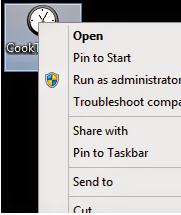
Now you will get the Cook Timer icon on your taskbar. To start the timer, simply click on it. You can also start it by pressing Start + (Cook Timer Position).

This is Cook Timer in my Taskbar. To run the timer, I just need to press Start + 5. Because this is in the fifth position in my taskbar.
In this way you can run the timer up to 9th place. If your timer is out of 9th place then drag and reposition it in your taskbar.
How funny! I've crossed 500 words to write about just a little soft. Small tools sometimes could be smart if it gets a smart user!
How to Download a Part of YouTube Video?

Most people download the whole YouTube video even when he needs a small portion of that video. And certainly this wastes huge amount of data as well as valuable time. But you can easily cut an YouTube video and download only the part you need out of a large video!
Background Story
Couple of weeks ago I was searching for an old Bengali song on YouTube. But it was not available in the largest video sharing site of the world! Fortunately, I got the full movie instead of the song. And that movie is 2.5 hours long. What should I do now? Download the full movie for a 5-minute song? Even the 3gp format of this movie is over 400 MB. When the song is only 12 MB.
Though I know hundreds of different ways to download videos from YouTube, but I never think of downloading a small part. Then I googled to find out a way. And you will be happy to know that I got something there! Today I'm gonna share how to download a part of YouTube video instead of full video.
Clip Converter: Free Online Media Recorder
Actually I'm gonna talking about a site which will do the cutting process for you - Clip Converter. With the help of this site, you can -
- Download & Convert Videos into MP3, MP4, 3GP, AVI etc.
- Cut and download a specific portion of the large videos.
Instruction
First of all, you need to find your desired video from YouTube. Then open that video and copy the URL from the address bar. You can close YouTube to save your bandwidth. Now follow the link below:
Clip Converter.cc
Paste the video link in Media URL option and hit on the Continue button. After hitting the Continue button, this site will be looking for necessary information of the video ie. screenshot, filename etc.
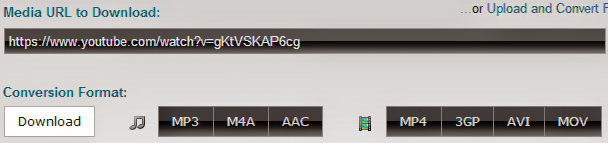
Now if you simply wanna download the video, without cutting or converting, choose the download format from available options ie. MP3, MP4 or 3GP. Then hit on the Start button. You will be redirected and wait for a few seconds to get the Download button. When the Download button appears, download the video.
Downloading the Part of a Video
The procedure is almost similar to the previous one. You have to enter the video URL and then choose a download format ie. 3GP. But you need to choose conversion options here as follows:

Here I choose 3GP format. When you unmark the options Start of Video and End of Video, you will be able to cut the video. But you must know the exact time of the part you wanna download. Now enter the starting and the ending time of your video as HH:MM:SS. Then hit on the Start button and wait for the download button to be appeared. As soon as you get the download button, you can download your specific part of the video!
Note: Always load this site completely. Otherwise some button could be missing and you may not be able to see the Download button.
Remember, there are several large download buttons in this site. Never click on these download buttons. Because these are Ads only. Only use those buttons which shows in my screenshots.
Subscribe to:
Posts (Atom)




