There are many ways to view your system information. But each of these ways has some advantages and disadvantages. You can't get information about all issues from a system. As a result you should know different ways to view your PC information. In this site two posts have already been published about viewing system information.
- DirectX Diagnostic Tool: Press Start + R > Type dxdiag > Press Enter > Get Details of your system.
- Speccy: A third party tool to view system information. It shows both hardware and software information. Also great for measuring the system temperature.
Another popular way to get the system information is System Properties. You can get this by clicking right to the My Computer Icon and then choose Properties. Keyboard shortcut to view System Properties is Start + Pause. But it shows only minimum information. Just Processor, RAM and System type (32 or 64 bit).
If you would like to get details about your system you must use either Dxdiag or Speccy. But today I'm gonna share something else with you! Yes, you can do it by a simple command. Let's start-
- Press Start + R to open Run.
- Type cmd to run Command Prompt.
- Type systeminfo hit enter and wait for 2/3 seconds
- Now you get the details!
- OS Name, Version, Manufacturer, Configuration and Build Type
- Name of the Registered Owner and Organization
- Product ID
- Windows Installation Date
- System Boot Time
- System Manufacturer, System Model and System Type
- Processor and its Capacity
- BIOS Name with Version
- Windows Installation Directory
- System Language and Keyboard Input Method
- Time Zone (Selected GMT Time Zone)
- Total Physical Memory/ RAM
- Virtual Memory: Maximum, Available, In Use
- Others: Page File Location, Domain, Logon Server, Hotfix, Network Card etc.
Have a look at the image below to get a clear idea
Actually, a single way to do something is not enough for a person. Every system has some exclusive advantages. So you need to know all possible ways to do any task. That's why I've presented this command to you even after there are 3 other ways to view system information.

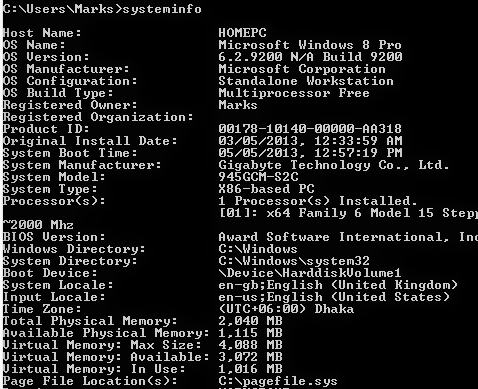
No comments:
Post a Comment